SESSION 2. APPLY BASIC SKILLS FOR CARE AND MAINTENANCE OF COMPUTER
2.1 Importance and need of care and maintenance of Computer
- Computer systems require maintenance so that the system works efficiently. Poor maintenance may lead to system failure.
- Regular care and maintenance may help you detect any issues at an early stage and keep it functioning well. Since a lot of important data is stored in the computer, it is necessary to have regular maintenance of the computer to be done.
- Computer virus, malware, and other harmful software can cause damage to the working of the computer. If anti-virus is installed in the computer, and is updated and run periodically, then any loss of data can be prevented.
- Many files are stored on the computer. These files can be disorganized and fragmented and may result in slowing down of the computer.
- Regular maintenance of the system includes installing updates, security, taking backups, scans, etc.
Both internal and external parts of the computer system should be taken care of
- Keep the computer dust free.
- Do not eat or drink while working on the computer. Food or drink may spill on the system.
- To keep the keyboard clean, make sure your hands are clean before using it.
- CDs and DVDs should be handled carefully so that it does not get any scratches.
- Keep keyboard covered when not in use.
2.1.1 Cleaning the computer components
Computer components needs proper care to last longer. Preventive maintenance increases the life of the components.
For example,
- A cable is damaged, but still working. It should be replaced or repaired immediately to prevent any other damage.
- Fan in the CPU helps to cool down the CPU as it gets heated while working. If the cooling fan is blocked, may be due to dust and is not repaired or replaced, computer can easily catch fire. Therefore, regular inspection of the components is required. This increases the lifetime of the hardware.
General precautions to be taken while cleaning the computer components are:
- Always Power Off the computer system before cleaning.
- Never spray cleaning fluid directly on the component of the computer. First spray the liquid on the cloth and then wipe the component.
- Do not allow the cleaning liquid to drip near the circuit board.
- Preferably use anti-static wrist band which helps to prevent building up of static electricity near electronic device.
How to clean some common peripheral devices of computer?
A. Computer monitor
- To clean the computer monitor, you can use a soft lint-free cloth, like cotton and water or special cleaning liquid.
- You should not spray water or cleaning liquid directly on the computer monitor as it may run through the seams.
- Spray water or cleaning liquid on the cloth and gently wipe the computer monitor.
B. Keyboard
- Dirt and dust can cause damage to the keyboard.
- Keys of the keyboard may not function properly if dirt enters the keys.
- You should always clean the keyboard periodically by holding upside down and shaking it.
- You can also clean it by blowing it with compressed air. After this, use a damp lint-free cloth to clean top of the keys.
- You should never spray any liquid cleaner or water directly on the keys of the keyboard.
C. Optical Mouse
- You can clean the bottom of the optical mouse with a clean lint-free cloth. Lens area can be cleaned by blowing air or cotton swab.
D. Digital camera
- Never touch the lens of the camera.
- To remove the dust, you can use soft lens brush or wipe with a soft dry cloth.
- For stubborn dust, you can use special fluid for lens cleaning which should be first pot on the tissue and then wipe the lens.
- Never put the fluid directly on the lens.
E. CDs and DVDs
- Keep CD/DVD in proper case to prevent damage.
- If there is some dirt on the CD or DVD, it may not work at all.
- Fingerprints and dirt can be removed by lightly rubbing with a clean lint-free cotton cloth.
- If the dirt is hard to remove, you can use special cleaning fluid. Put the drop of fluid on a swab of cotton and gently rub on the media.
2.1.2 Preparing maintenance schedule
Regular maintenance of the computer system is very important. Some of the maintenance activities are:
- Keep the components of the computer, like keyboard, mouse, monitor, etc. clean.
- Replace hardware that is not functioning properly.
- Keep food items away from the computer.
- Cables and chords should not be messed up.
- Removing unauthorized software from the computer.
- Take regular backup of the data.
- Ensure backups are working properly by periodically restoring or checking of data. You should use external hard drive for backup of data on your computer.
- Run anti-virus periodically. Keep anti-virus software up to date.
- Do not overcharge the batteries.
- Do not block the vents.
- Always shut down the computer properly
Uses of Anti-virus:
Regular scans should be done to check for viruses, malware, etc. An effective antivirus software should be installed in your computer. Always keep your anti-virus software updated so that it can detect new viruses. Full system scan should be done to periodically, preferably weekly to scan for viruses.
Uses of Disk-Defragmentation:
A regular disk defragmentation should be done to remove all unnecessary information that slows down the computer. Disk defragmentation done at regular intervals helps the disc space to be used at an optimal level.
Uses of Backup
Take regular backup of the data on your computer. In case the data is lost due to any reason, system failure, virus attack, etc., you can easily retrieve your data using backup files till your last update.
Uses of System Updates:
System should be upgraded with new updates that were not there at the time of purchase, like, increasing RAM, to improve the performance. Also, storage space should also be increased for storage of more information.
If you are getting some disc errors, then make sure that temporary internet files are deleted from time to time. Software should be updated regularly so that it works with maximum efficiency.
2.1.3 Protecting computer against viruses
Computer Virus:
- VIRUS is an acronym for Vital Information Resource Under Seize.
- A computer virus is a software program that attaches itself to other programs and alters their behavior. A virus may or may not be destructive. Some viruses erase data or corrupt programs on the computer.
- When a virus enters a computer system, it makes copies of itself and carries out the harmful tasks that it is programmed for.
- Some viruses get activated at a certain date and time. Viruses also attach to the files stored on the computer or the storage media and harm these files.
- A virus may get attached to e-mail messages and spread from one computer to another.
- A computer virus can infect only the software and not the hardware, but computer may stop working.
A computer can get infected with virus in any of the following ways:
- Infected files
- Infected pen drives
- Infected CD-ROMs/DVD-ROMs
- Through infected file attachment of e-mails
A computer virus cannot do the following:
- It cannot infect files on CD or DVD, if they are closed for writing.
- It cannot infect computer hardware like, keyboard, mouse, etc.
Some of the common signs of a virus attack are:
- Computer runs very slow.
- There is change in the file size.
- Computer often stops responding.
- There is an increase in number of files (unusual).
- Unusual error message appears on the screen.
- Computer restarts on its own.
2.1.4 Scanning and cleaning viruses and removing SPAM files, temporary files and folders
The following points should be kept in mind to prevent virus infection:
- Install and use anti-virus software.
- Keep anti-virus software updated.
- Scan all the files that you download from the Internet
- Do not open e-mails of an unknown person/sender
- Don’t allow any untrustworthy person to use your system.
- New use unknown pen drive/CD on your computer
- Never click on the windows that pop-up when you are surfing the Internet.
A. Preparing computer against virus
- To prevent our computer from being infected with virus, we should install anti-virus software, run it periodically and keep it updated so that it can scan and remove new viruses.
- Antivirus software is a program designed to detect and remove malicious programs from the computer.
- Some examples of antivirus software are McAfee Virus Scan, Norton AntiVirus, Microsoft Security essentials, and Quick Heal.
For an anti-virus program to be effective:
- It needs to run in the background at all times.
- Keep the anti-virus software updated so that it can recognize new viruses.
- Run full disk scans periodically.
B. Scanning and cleaning virus
Let us discuss how to use Quick Heal Total security to scan the computer system.
- Click Start -> All Programs -> Quick Heal Total Security -> Quick Heal Total Security. Or Double-click the Quick Heal Antivirus icon on the desktop.
- The main window of Quick heal Total Security opens up.
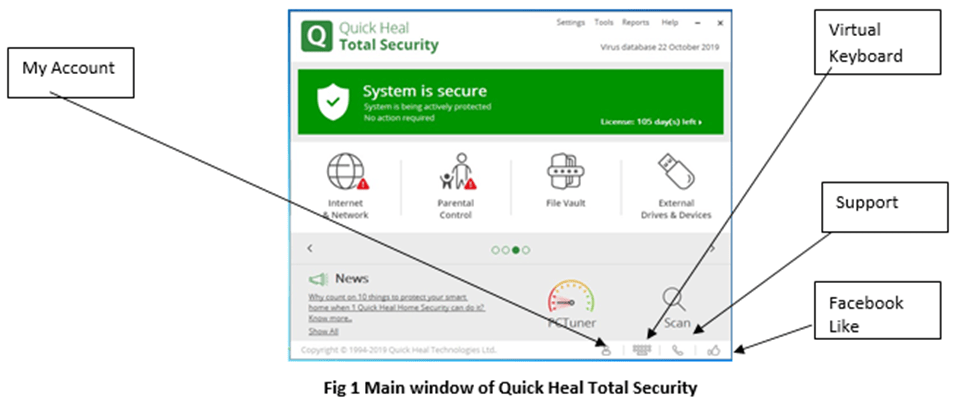
To perform full system scan,
- Click Scan Full System Scan.
- The scan process will begin
- On completion of the scan, the scan statistics and reports are provided.
- Click Close.
Note: Other antiviruses, like, Norton Antivirus, McAfee, etc. have almost the same method to scan full computer system for viruses and remove them.
C. Removing Temporary Files
- Temporary files
Temporary Files are created when you are running computer programs. Microsoft Windows and Windows programs often create a .TMP file as a temporary file. - Temporary files are also created by web browsers to store your web browser history. These temp files take up a large amount of disk space so should be removed to clear space.
The steps to remove temporary files are:
- Double-click Computer icon on the desktop.
- The Computer Window opens.
- Right-click Local Disk C: and select Properties option from the Shortcut menu.
- The Properties window opens. Click Disk Cleanup tab.
- The Disk Cleanup for C: window appears.
- Click the Check box next to Temporary Files, Temporary Internet files, etc. that you want to delete.
- Click OK.
- A confirmation message will appear. Click Delete Files.
- Windows will delete all the temporary files on the computer.
D. Removing files of Temporary Folder
The steps to remove files of temporary folder are:
- Press the Windows button + R on the keyboard.
- The Run dialog box appears.
- Type %temp%
- The Temp folder opens. Press Ctrl + A to select all the files in the folder. Press Delete key.
- A message box appears. Click Yes to confirm.
- All the files in the Temp folder will be deleted. Some files which are related to current open files may not get deleted. You can ignore those files and close the pop-up window.
E. Firewall
A computer firewall could be a programmable device or a software or a network security system that monitors and controls incoming and outgoing network traffic based on user-defined security rules.
- Firewalls enhance the security of computers connected to a network, such as LAN or the Internet.
- A firewall typically establishes a barrier between a trusted internal network and untrusted external network, such as the Internet. Firewall inspects each packet of data whether incoming or outgoing and determines whether it should be allowed to pass or be blocked.
- The main purpose of a firewall is to reduce or eliminate the occurrence of unwanted network communications while allowing normal traffic.
F. Cookies
In computing, cookies are small files which are stored on a user’s computer when you visit a website on the internet. These files are designed to hold data specific to a particular client and website.
- When you visit a website, it sends a cookie to your computer where it is stored in a file. Only the website that creates a cookie can read it. Other servers cannot access this information.
- These files typically contain information about your visit to the webpage or record your login information. This may not always be bad.
- For example, if you are exploring an online shopping website, most of the online retailers use cookies to keep track of the items in a user’s shopping cart. If there is no cookie, your shopping cart would be reset to zero every time you click on a new link on the website and it would not be possible to buy anything online.
- Under normal circumstances, cookies cannot transfer viruses or malware to your computer. But. Some viruses and malware may get disguised as cookies.
- You can manage your cookies in order to protect your online activity.
Each browser stores cookies in a different location. Every browser gives a range of options for handling cookies. Most browsers store cookie settings under Privacy options. You can use the browser’s help files to control cookie settings.
By Anjeev Kr Singh – Computer Science Educator
Published on : June 29, 2023 | Updated on : July 9, 2023




