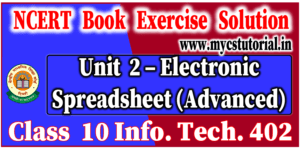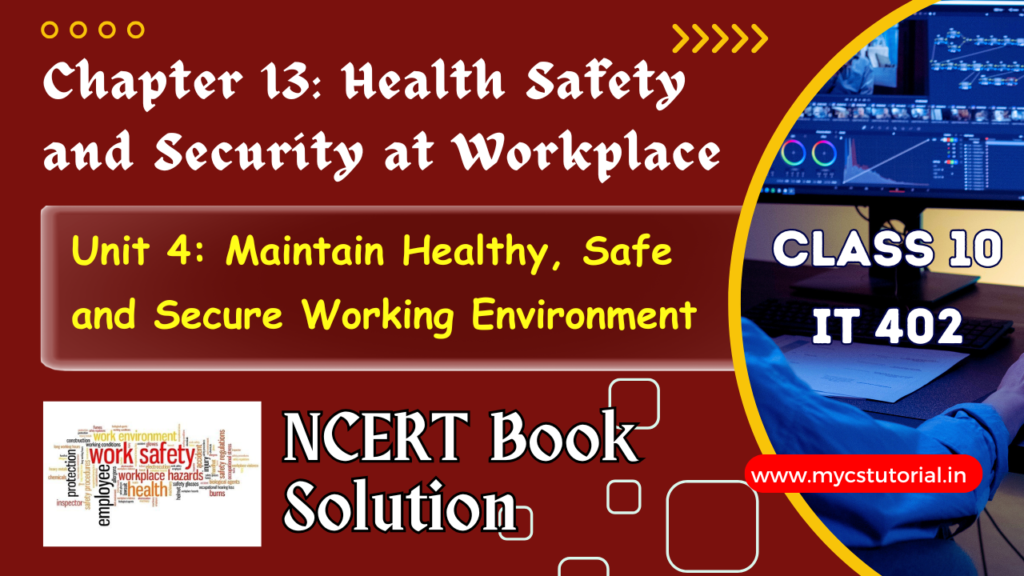Class 10 Info Tech Code 402 NCERT Solution
Unit 2 – Electronic Spreadsheet (Advanced)
Electronic Spreadsheet (Advanced) IT Code 402 Class 10 Book Solutions
Question and Answers (Electronic Spreadsheet (Advanced)
SESSION 1: ANALYZE DATA USING SCENARIOS AND GOAL SEEK
ACTIVITY/ QUESTIONS:
1. A student is planning her goals about the marks she should attain in the forthcoming Semester 4 examinations in order to achieve a distinction (75%). Assuming that the examination of each subject is for 100 marks, her marks of the previous semesters are given as under.
| Subject 1 | Subject 2 | Subject 3 | Subject 4 | |
| Semester 1 | 82 | 67 | 53 | 87 |
| Semester 2 | 88 | 78 | 76 | 69 |
| Semester 3 | 89 | 85 | 91 | 67 |
Find out how many marks should she obtain in the 4th semester to secure distinction.
2. A business owner wants to decide if he should try to increase the sales of a product or the price of an existing product in order to increase the profit by 10%.
| Current Sales | 82 |
| Cost per Unit | 75 |
| Profit per unit | 12 |
The owner believes that he can either increase sales by 5 units without incurring additional costs while the price can be increased by Rs. 8 without affecting the sales.
3. The current profit situation of a business owner is as follows.
| Current Sales | 82 |
| Cost per Unit | 75 |
| Profit per unit | 12 |
Using the scenario manager, find the effect of the net profit in the case of the following situations.
a. Sales = 70 and cost = 80
b. Sales = 90 and cost = 72
c. Sales = 85 and cost = 80
d. Sales = 65 and cost = 80
SESSION 2: LINK DATA AND SPREADSHEETS
Q1. How can we rename a worksheet?
Ans. There are three ways you can rename a worksheet
a. Double-click on one of the existing worksheet names.
b. Right-click on an existing worksheet name, then choose Rename from the resulting Context menu.
c. Select the worksheet you want to rename (click on the worksheet tab) and then select the Sheet option from the Format menu. This displays a submenu from which you should select the Rename option.
Q2. What are the two ways of referencing cells in other worksheets?
Ans. Two ways to reference cells in other sheets: by entering the formula directly using the keyboard or by using the mouse.
Q3. Differentiate between Relative and absolute hyperlinks.
Ans. Hyperlinks can be used in Calc to jump to a different location from within a spreadsheet. An absolute link will stop working only if the target is moved. A relative link will stop working only if the start and target locations change relative to each other. For instance, if you have two spreadsheets in the same folder linked to each other and you move the entire folder to a new location, a relative hyperlink will not break.
Q4. List the procedure involved in Linking HTML Tables to Calc Worksheet.
Ans. You can insert tables from HTML documents, and data located within named ranges from an OpenOffice.org Calc or Microsoft Excel spreadsheet, into a Calc spreadsheet.
We can do this in two ways: Using the External Data dialog or Using the Navigator.
Using the External Data dialog
a. Open the Calc worksheet where the external data is to be inserted. This is the target worksheet.
b. Select the cell where the external data is to be inserted.
c. Choose Insert -> Link to External Data.
d. On the External Data dialog, type the URL of the source worksheet or click the […] button to open a file selection dialog. Press Enter to get Calc to load the list of available tables.
e. In the Available tables/range list, select the named ranges or tables you want to insert. You can also specify that the ranges or tables are updated every (number of) seconds.
f. Click OK to close this dialog and insert the linked data.
5. Fill up the blanks
a. At the bottom of each worksheet window is a small tab that indicates the name of the worksheets in the workbook.
b. A cell reference refers to a cell or a range of cells on a worksheet and can be used to find the values or data that you want the formula to calculate.
SESSION 3: SHARING WORKSHEET DATA
Q1. What is the purpose of adding comments?
Ans. Comments are mostly used in the shared Calc sheet which is used to explain the changes made in the sheet to the author of the sheet.
Q2. How can we add comments to the changes made?
Ans. Comments can be added as follows:
(a) Make the change to the spreadsheet.
(b) Select the cell with the change.
(c) Choose Edit > Changes > Comments. The automatically-added comment provided by Calc appears in the title bar of this dialog and cannot be edited.
(d) Type your own comment and click OK.
After you have added a comment to a changed cell, you can see it by hovering the mouse pointer over the cell.
3. State True/ False
a. Original author of the Worksheet can accept or reject changes made by other users. True
4. Fill up the blanks
a. Spreadsheet software allows the user to share the workbook and place it in the Network location where several users can access.
b. Spreadsheet software can find the changes by Comparing Sheets.
SESSION 4: CREATE AND USE MACROS IN A SPREADSHEET
Q1. What are Macros?
Ans. A macro is a saved sequence of commands or keystrokes that are stored for later use. Macros are especially useful to repeat a task the same way over and over again.
Q2. How can we record a Macro?
Ans. Steps to record macro are as follows
a. Use Tools > Macros > Record Macro to start the macro recorder. The Record Macro dialog is displayed with a stop recording button.
b. Perform the actions you want to be recorded in the document.
c. Click Stop Recording.
d. The Macro dialog appears, in which you can save and run the macro.
3. Fill up the blank
a. Macros are useful to repeat a task the same way over and over again.
- Unit 1 Digital Documentation Class 10 Info Tech 402 (IT) NCERT Solution

- Unit 4 Web Applications and Security Class 10 Info Tech 402 (IT) NCERT Solution

- Unit 3 Relational Database Management System (Basic) Class 10 Info Tech 402 (IT) NCERT Solution

- Unit 2 Electronic Spreadsheet Advanced Class 10 Information Technology IT Code 402 NCERT Book Solution

- Chapter 11 Queries in Base IT Code 402 Book Solution Class 10

- Chapter 12 Forms and Reports IT Code 402 Book Solution Class 10

By Anjeev Kr Singh – Computer Science Educator
Published on : May 14, 2022 | Updated on : May 14, 2022