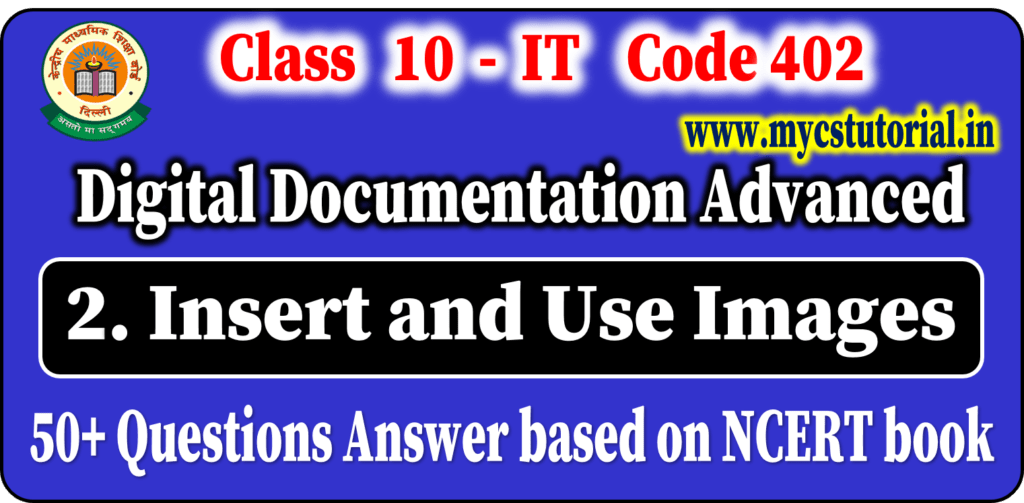CREATING DATABASE USING OPENOFFICE
First start the OpenOffice.org > OpenOffice.org Base
- To open OpenOffice, click Start>Programs>OpenOffice.org 4 > OpenOffice.org.
- Alternatively, you can also double-click on the OpenOffice.org 4 shortcut on the desktop if available.
- Select the option Database to open Base.
You can also directly open the OpenOffice Base Application by doing the following:
• Click Start>Programs>OpenOffice.org 4>OpenOffice.org Base.
Now it will open the Database wizard for Crating a Database. Follow the instructions given in the dialog box.
- You can create a new database by selecting the option Create a new database.
- You can also open an existing database file that you have already created by selecting the option Open an existing database file.
- Click Next. A dialog box appear.
- Click Finish.
- The Save As dialog box appears Specify a name for the database in the File name: field and click Save
Crating Tables in OpenOffice.org Base
Tables are the basic building blocks of a database. You store the data in the database in the form of tables
You can create tables in OpenOffice.org Base in three ways. These are
(i) Create table in Design View
(ii) Use Wizard to Create Table
(iii) Using SQL commands – CREATE TABLE
A. Use Wizard To Create Table:
A table can be created using the predefined steps (called wizard) and table structure(s) in Base.
The following are the steps to create a table using wizard:
(i) Click on Tables > Use Wizard to Create Table
(ii) Click the Select Fields > Choose Category (Either Business or Personal)
(iii) Select the Table > Select the fields as per the requirements and select on ‘>’ / ‘>>’ buttons to add the predefined columns or select ‘<‘ / ‘<<‘ to remove the fields from the Selected Fields Box.
(iv) After selecting the fields click on Next Button.
(v) Once the fields will be selected the window to set the data types will open,
By default all the fields will have Text[VARCHAR] data type which can be and other properties with default values but all of them can be selected as per the requirement.
(vi) Click on Next Button
(vii) The window to set the primary will open.
Base automatically adds the column to be set as Primary Key which will help the user to enter the unique values and helps in creating the relationship with the other table to extract the data from multiple tables.
(viii) After setting the Primary Key click on Next Button.
(ix) The window to rename the table will open. A user can either go ahead with the same table name or can change it.
(x) The option to insert the data immediately will be selected by default . Click on Finish to insert the data in the table.
B. Creating table using Design View
The following are the steps to create a table using wizard
(i) Click on Create Table in Design View… option available under Tasks and a Table Design window appears.
(ii) Specify the field name and data type of the field to be created by selecting the appropriate type available under Field type dropdown list.
(iii) After specifying the filed name and data type for the filed variables, save the table by clicking on File > Save
(iv) Specify the table name. The default name is Table1. Click OK.
(v) A dialog box appears, to ask about setting of Primary Key. You can select the appropriate option to set the primary key or leave the table without a primary key.
If you click Yes, the application will set the primary key for the first field created automatically. If you click No, you should see a base window.
(vi) The table by the given table name created and visible under Tables section.
C. Using SQL commands – CREATE TABLE
By Anjeev Kr Singh – Computer Science Educator
Published on : March 14, 2022 | Updated on : May 23, 2022