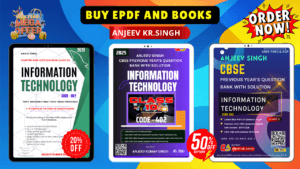Class 10 Info Tech Unit 4 Web Application and Security
Session 1 : Working with Accessibility Options
Important Question Answers
1. What is Computer Accessibility?
Answer: Computer Accessibility refers to the user friendliness of a computer system for all, regardless of their disability. This is mainly a software issue.
2. What is Assistive Technology?
Answer: When a combination of hardware and software, enables a person with a disability or impairment to use a computer, is known as Assistive Technology.
3. How many types of impairments? Write their name.
Answer: There are four types of impairments.
(a) Cognitive Impairments & Learning disabilities
(b) Visual Impairments
(c) Hearing Impairment
(d) Motor or Dexterity Impairment.
4. What is Cognitive Impairments?
Answer: Cognitive impairment is when a person has trouble remembering, learning new things, concentrating, or making decisions that affect their everyday life. It is also known as Learning disabilities. Such as dyslexia, attention deficit hyperactivity disorder, autism, etc.
5. Expand ADHD.
Answer: ADHD stands for Attention Deficit Hyperactivity Disorder
7. What are Hearing Impairments?
Answer: Hearing loss or hearing impairment makes it hard to hear or understand sounds. This happens when there is a problem with one or more parts of the ear, the nerves coming from the ears, or the hearing part of the brain.
8. What is Motor or Dexterity Impairments?
Answer: Motor or Dexterity impairment is the partial or total loss of function of a body part, usually a limb or limbs. This may result in paralysis, cerebral palsy, carpal tunnel syndrome and repetitive strain injury, muscle weakness, poor stamina, or lack of muscle control.
9. Where do you find the Accessibility Option in Windows?
Answer: The accessibility Option is available in Control Panel.

10. What is the use of the Accessibility Option?
Answer: Accessibility Options, which is available in Control Panel, and is used to customize the way your keyboard display, or mouse function.
11. How to launch the Accessibility Option in Windows XP?
Answer: Click Start > Control Panel > Accessibility Options. The Accessibility Options dialog box appears.
In Windows 10, you can start the accessibility options by clicking Start Button > Right Click > Settings > Ease of Access
12. How many tabs are available in the Accessibility Option in Windows XP? Write their name.
Answer: Five (5) tabs are available in the Accessibility Options. These are –
(a) Keyboard, (b) Sound, (c) Display, (d) Mouse, and (e) General.
13. What features are available under the Keyboard tab of Accessibility Options?
Answer: Features available under the Keyboard tab are
(a) Sticky keys,
(b) Filter Keys, and
(c) Toggle keys.
14. What features are available under the Sound tab of Accessibility Options?
Answer: Features available under the Sound tab are
(a) Show Sentry, and
(b) Show Sounds.
15. What features are available under the Sound tab of Accessibility Options?
Answer: Features available under the Sound tab are
(a) Show Sentry, and
(b) Show Sounds.
16. What features are available under the Display tab of Accessibility Options?
Answer: Features available under the Display tab are
(a) High Contrast, and
(b) Cursor Options.
17. What features are available under the Mouse tab of Accessibility Options?
Answer: The feature available under the Mouse tab is (a) Mouse Keys.
18. What features are available under the General tab of Accessibility Options?
Answer: Features available under the General tab are
(a) Automatic reset,
(b) Notification,
(c) Serial Keys, and
(d) Administrative Options
19. What is Sticky Keys?
Answer: Sticky Keys is an accessibility feature to help computer users with physical disabilities, but it is also used by others as a means to reduce repetitive strain.
Sticky Keys allows the user to press and release a modifier key, such as Shift, Ctrl, Alt, or the Windows key, and have it remain active until any other key is pressed.
20. Which keys are known as Modifier keys?
Answer: Modifier keys are Shift, Ctrl, Alt, and the Windows key.
21. How to enable Sticky Keys?
Answer: First start the Accessibility Options > Select the Keyboard Tab > Select Use StickyKeys > Click Apply > Click OK.
The Sticky Keys icon appears in the system tray.
22. How to disable Sticky Keys?
Answer: First start the Accessibility Options > Select the Keyboard Tab > Uncheck Use StickyKeys > Click Apply > Click OK.
23. What is Filter Keys?
Answer: Filter Keys is an accessibility function that tells the keyboard to ignore brief or repeated keystrokes, making typing easier for people with hand tremors.
24. How to enable Filter Keys?
Answer: To enable Filter keys.
Control Panel > Accessibility Options > Keyboard Tab > Check Use Filter Keys > Click Settings > Check Ignore Repeated Keystrokes > Click Apply > Click OK.
The Filter Keys icon appears in the System tray.
25. How to disable Filter Keys?
Answer: To disable Filter keys.
Uncheck Use Filter Keys > Click on Apply > Click OK.