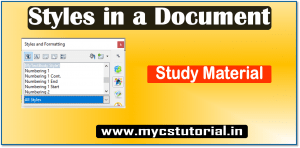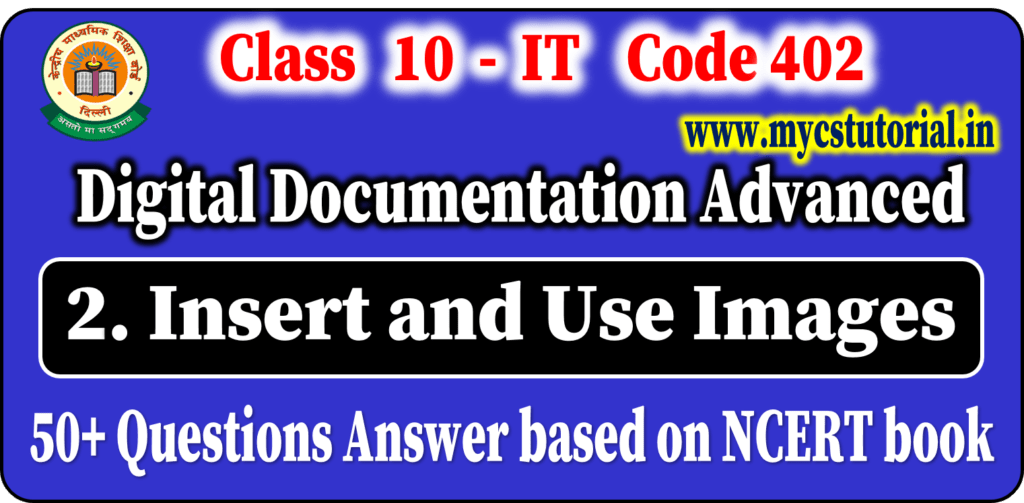Q. 21. In how many ways you can create a style?
Answer: Style can be created in two ways: (i) By Selection and (ii) By Drag and Drop.
Q. 22. Write steps to create a new style by using selection?
Answer: To create a new style from a selection, follow these steps:-
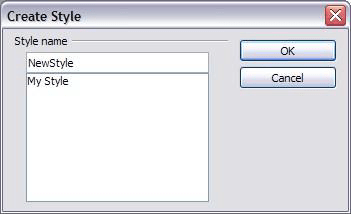
- Open the Styles and Formatting window.
- Choose the type of style you want to create.
- In the document, select the item you want to save as a style.
- In the Styles and Formatting window, click on the New Style from Selection icon.
- In the Create Style dialog, type a name for the new style. The list shows the names of existing custom styles of the selected type.
- Click OK to save the new style.
Q. 23. Write steps to create a new style by drag and drop?
Answer: To create a new style from a selection, follow these steps-
- Open the Style and Formatting window.
- Select the Style in Style and Formatting window.
- Select the text (after formatting the text the according to your requirement), and
- Drag it to the Styles and Formatting window.
If Paragraph Styles are active, the paragraph style will be added to the list. If Character Styles are active, the character style will be added to the list.
Q. 24. In OpenOffice.org, how can you modify the style?
Answer: OpenOffice.org provides several ways to modify styles: –
(i) Updating a style from a selection and
(ii) Load or Copy styles from another document or template.
Q. 25. In OpenOffice.org, how can you modify the styles for more than one document?
Answer: Any changes you make to a style are effective only in the current document.
To change styles in more than one document, you need to change the template or copy the styles into the other documents.
Q. 26. Write the steps for updating styles from the selection.
Answer: To update a style from a selection:
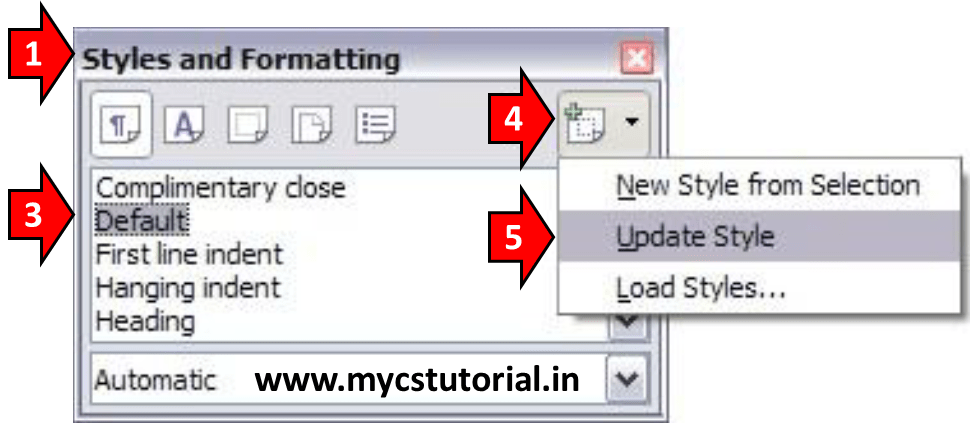
- Open the Styles and Formatting window.
- In the document, select an item that has the format you want to adopt as a style.
- In the Styles and Formatting window, select the style you want to update (single-click, not double-click),
- Then long-click on the arrow next to the New Style from Selection icon and
- Click on Update Style (Refer to Figure).
Q. 27. How can you copy the style from other documents?
Answer: By using Load Style.
Q. 28. Write the steps for copying/loading styles from template.
Answer: To copy/load styles from a template, follow these steps-
- Open the document in which you want to copy the styles.
- In the Styles and Formatting window, long-click on the arrow next to the New Style from Selection icon, and then click on Load Styles.
- In the Load Styles dialog, select the desired template, from which you want to copy styles.
- Select the category (Text, Frame, Pages, Numbering) of styles to be copied.
- Select Overwrite if you want to overwrite old styles having the same name.
- Click Ok to copy/load the styles.
Q. 29. Write the steps for copying/loading styles from other documents.
Answer: To copy/load styles from a file, follow these steps-
- Open the document in which you want to copy the styles.
- In the Styles and Formatting window, long-click on the arrow next to the New Style from Selection icon, and then click on Load Styles. It will open Load Style dialog box.
- Select Overwrite checkbox, if you want to overwrite old styles having the same name.
- Click on From File button. It will open, open dialog.
- Select the appropriate file, and Click the open button.
Q. 30. Write the name of all categories shown in the Load Style dialog box.
Answer: The categories shown in the Load Style dialog box are
(a) Text, (b) Frame, (c) Pages, (d) Numbering)
Class 10 Information Technology [402] – Digital Documentation Advanced
By Anjeev Kr Singh – Computer Science Educator
Published on : June 10, 2021 | Updated on : October 28, 2022