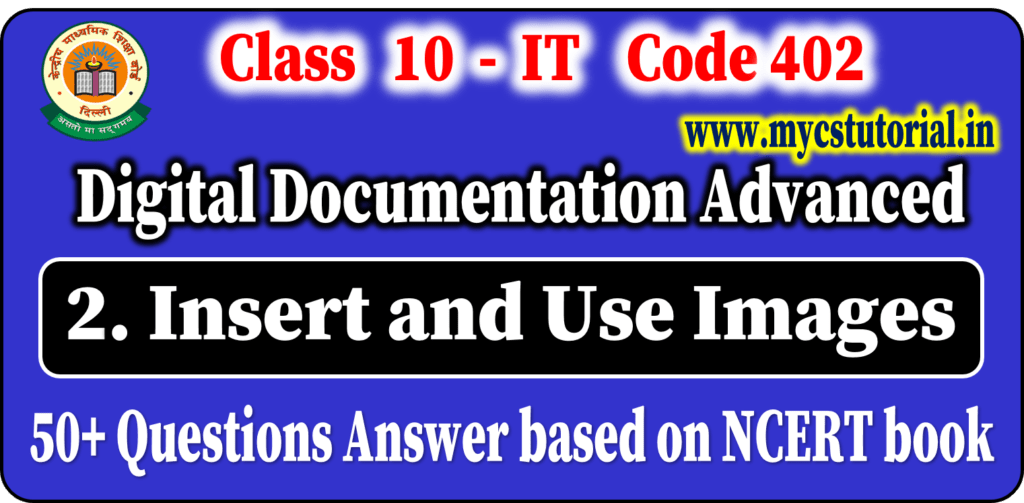By Anjeev Kr Singh – Computer Science Educator
Published on : December 31, 2021 | Updated on : May 15, 2022
Session 2 – Create and Edit Tables using Wizard & SQL Commands
16. Write steps to create a Table using Table Wizard.
Answer: Steps for creating a table using Table Wizard are –
(a) Click on Tables > Use Wizard to Create Table.
(b) Click the Select Fields > Choose Category > Select the table > Click on Next Button.
(c) Select the fields as per the requirements, Click on Next Button,
(d) Once the fields will be selected the window to set the data types will open, (the default type is VARCHAR for all), click on the Next button,
(e) Select the Primary Key, click Next,
(f) Rename table window appears, either rename or proceed with the same name,
(g) Click on Finish to Insert the data.
17. Write steps to create a Table using Design View.
Answer: Steps for creating a table using Design view are –
(a) Under the Tasks > Click on Table > Click on Table in Design View, a table design window appears.
(b) Specify the field name and data type of the field to be created by selecting the appropriate type available under the Field type dropdown list.
(c) After specifying the field name and data type for the field, Save the table by clicking File > Save
(d) Specify the Table name, The default name is Table1, Click Ok.
(e) Set the Primary key (Optional).
The table is created successfully, now you can insert the record.
18. What is Data type?
Answer: Datatypes are used to identify which type of data (value) we are going to store in the database. Fields themselves can be of different types depending on the data they contain.
19. In how many categories and data types are classified in OpenOffice.org Base? Write their name.
Answer: In OpenOffice.org Base, Datatypes are broadly categorized into 5 (five) categories. These are –
(i) Numeric Types,
(ii) Alphanumeric Types,
(iii) Binary Types,
(iv) Data time, and
(v) Other Variable types.
20. What are Numeric data types?
Answer: Numeric data types are used for describing numeric values for the field used in the table of a database.
Numeric data types in a database can be used for storing information such as mobile number, roll number, door number, year of school admission, true or false statements, statistical values, etc.
21. List Data types available in Numeric data types?
Answer: The different types of numeric data types available are –

22. What are Alphanumeric data types?
Answer: Alphanumeric data type is used to store characters and numbers both. It cannot be used for calculations.
23. List Data types available in Alphanumeric data types?
Answer: The different types of Alphanumeric data types available are –

24. What are Binary data types?
Answer: Binary data types are used for storing data in binary formats. Binary data types in a database can be used for storing photos, music files, etc
25. List Data types available in Binary data types?
Answer: The different types of Binary data types available are –

26. What are Date Time data types?
Answer: Date time data types are used for describing date and time values for the field used in the table of a database.
Date time data types in a database can be used for storing information such as date of birth, date of admission, date of product sale, etc.
27. List Data types available in Date Time data types?
Answer: The different types of Date Time data types available are –

28. List Data types available in Other data types?
Answer: The different types of Other data types available are –

29. How to insert records in the table in OpenOffice.org Base?
Answer: To insert records (values) into the table, just double-click the table name. It will open the Table Data view dialog box. It looks like an excel sheet, in this you can insert the records/values.
30. How to save the data in the table in OpenOffice.org Base?
Answer: Select File > Save Current Record, to save data in the table.