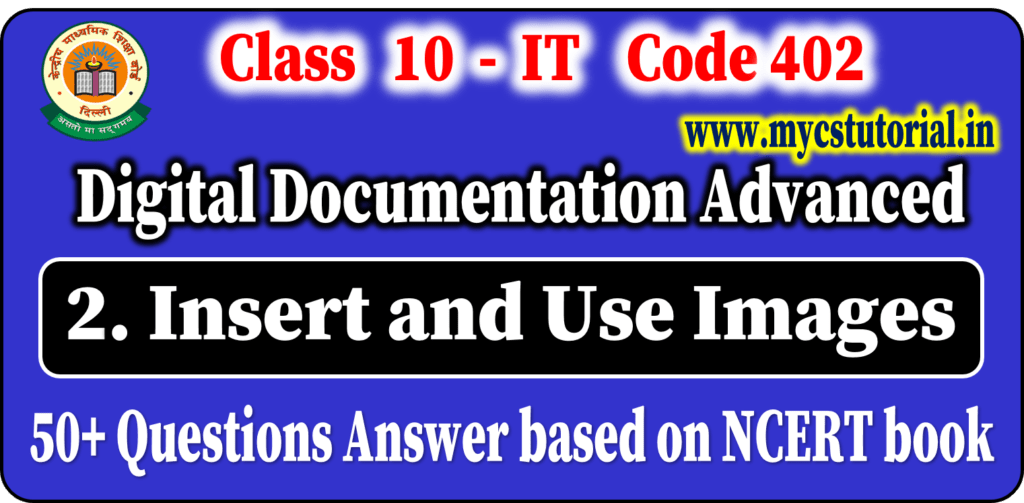Important Question Answer
Session 3: Create and Use Template
Class 10 Info. Tech. Digital Documentation Advanced
Q.1. What is a Template?
Answer: A template is a model that you use to create other documents.
Templates can contain anything that regular documents can contain, such as text, graphics, a set of styles, and user-specific setup information such as measurement units, language, the default printer, and toolbar and menu customization.
Q.2. Do all the documents in Writer based on a Template?
Answer: Yes. Blank Template, if not specified any Default Template.
Q.3. In how many ways you can create a template in OpenOffice Writer?
Answer: In OpenOffice Writer, you can create templates in two ways –
(a) From a Document, and (b) Using a Wizard.
Q.4. Write steps to create a template from a document in OpenOffice Writer.
Answer: To create a template from a document follow these steps:-

- Open a new or existing document of the type you want to make into a template.
- Add the content and styles that you want.
- From the main menu, choose File > Templates > Save. It will open a Template Dialog.
- Type the name of the Template in the New Template text box.
- Select the category in the categories list.
- Click OK to save the new Template.

Q.5. What is Wizard in OpenOffice Writer?
Answer: In OpenOffice Writer, you can use Wizard to create templates for letters, faxes, agendas, presentations, and Web pages.
Q.6. Write steps to create a template using a Wizard in OpenOffice Writer.
Answer: To create a template using a Wizard follow these steps:-
- Select File > Wizards >[type of template required]
- Follow the instructions on the pages of the wizard.
- In the last section of the wizard, you can specify the name and location for saving the template. The default location is your user templates directory.
- Finally, you have the option of creating a new document from your template immediately, or manually changing the template.
Q.7. When you create a new document in OpenOffice Writer, it creates a document from which template?
Answer: Open Office creates the document from the Default template for that type of document.
Q.8. Can you change/set the default template in OpenOffice Writer?
Answer: Yes. A custom template can be set as a default template.
Q.9. Write steps to set custom templates as the default template in OpenOffice Writer.
Answer: To set a custom template as the default:
- Select File > Templates > Organize. The Template Management dialog opens.
- In the box on the left, select the folder containing the template that you want to set as the default, then select the template.
- Click the Commands button and choose Set As Default Template from the drop-down menu.



The next time that you create a document by choosing File > New, the document will be created from this template.
Q.10. Write steps to reset the default templates as the template in OpenOffice Writer.
Answer: To re-enable Open Office’s Default template for a document type as the default:
- In the Template Management dialog, click any folder in the box on the left.
- Click the Commands button and choose Reset Default Template from the drop-down menu.

The next time that you create a document by choosing File > New, the document will be created from Open Office’s Default template for that document type.
Q.11. How to use any particular template without setting it as default in OpenOffice Writer.
Answer: To use a particular template,
- Choose File > New > Templates and Documents. You’ll see the templates window and your templates.
- Select the template by clicking on the template icon.
- Double-click the template or click on open to open it.

Now you can use the template according to your choice.
Q.12. How to update a document in OpenOffice Writer.
Answer: To update a document
- Go to File > Save As and
- All changes made to the document will be saved.

By Anjeev Kr Singh – Computer Science Educator
Published on : August 13, 2022 | Updated on : December 11, 2023