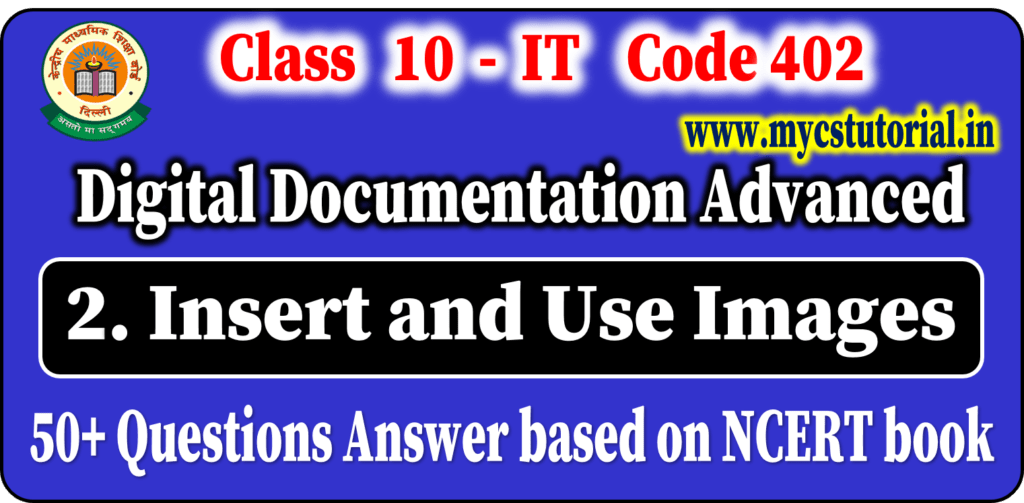Information Technology Code 402
Dear Students,
According to the CBSE Skill Education Curriculum of Class X Information Technology Code 402, you must submit the PRACTICAL FILE / PORTFOLIO and PROJECT WORK / FIELD VISIT Work in class X before the Board Examination.
The Syllabus of Practicals works according to CBSE SKIL Education curriculum are: –

Here, i tried my best to provide you the list of practicals for your PORTFOLIO / PRACTICAL FILE of class 10 IT 402. I hope it will a great help for you all.
Thanks!
List of Suggested Practical Activity for Practical File
Unit 1: Digital Documentation – OpenOffice Writer (Minimum Five)
ACTIVITY – 1: Create a document and apply Styles and Formatting in OpenOffice Writer.
- Paragraph Style, Character Style, Frame Style, Page Style, List Style
- Fill Format Mode
- Drag and Drop
ACTIVITY – 2: Create a document and apply Styles and Formatting in OpenOffice Writer.
- Paragraph Style, Character Style, Frame Style, Page Style, List Style
- Load the Style from the file/template.
- Create a Custom style using Drag and Drop
- Create a Custom style by Selection
ACTIVITY – 3: Insert an image and perform the following in OpenOffice Writer.
- Modify the image
- Resize the image
- Rotating the image
ACTIVITY – 4: Insert an image and perform the following in OpenOffice Writer.
- Horizontal and Vertical Flip the image
- Crop the image
- Wrap the image with paragraph/text.
ACTIVITY – 5: Create drawing objects and perform the following in OpenOffice Writer.
- Resizing and colouring
- Grouping
- Apply any 3 graphical properties
ACTIVITY – 6: Create a template in OpenOffice Writer:
- From a Document
- Using a Wizard
ACTIVITY – 7: Create a LetterPad in OpenOffice Writer:
- Save a document as Template under the MyTemplate
- Change the Default Template to LetterPad
- Reset the default template to Blank Text Document.
ACTIVITY – 8: Create a table and perform the following in OpenOffice Writer.
- Merge cells
- Add image and Colour to a cell
ACTIVITY – 9: Create and customize the table of contents and perform the following in OpenOffice Writer.
- Change the colour and apply styles.
- Set hyperlink for chapters.
- Remove page numbers from chapter names.
ACTIVITY -10: Prepare a birthday invitation using the Mail Merge feature of OpenOffice Writer.
Unit 2: Electronic Spreadsheet (Minimum Five)
Practical Activities
Activity – 1: XYZ BANK has its deposit and withdrawal detail of customers for 3 months. Help them to prepare a CONSOLIDATED DATA for the above year using OpenOffice Calc.
Activity – 2: APS Distributers distributes products in different areas. Calculate the area wise distribution of products using SUBTOTALS in OpenOffice Calc.
Activity – 3: Prepare a SCENARIO to calculate Simple Interest for different principal amount, rate of interest and year.
Activity – 4: Calculate simple interest using one variable and two variables using MULTIPLE OPERATIONS in OpenOffice Calc:
☑ Interest for different amount. (one variable)
☑ Interest for different amounts and years (two variables)
Activity – 5: A student is planning her goals about the marks she should attain in the forthcoming Semester 4 examinations in order to achieve a distinction (75%). Assuming that the examination of each subject is for 100 marks, her marks of the previous semesters are given as under. (Use GOAL SEEK in OpenOffice Calc)

Find out how many marks should she obtain in 4th semester to secure distinction.
Activity – 6: Using SOLVER option in OpenOffice Calc, project the simple interest amount by changing principal amount and rate of interest while calculating simple interest.
Activity – 7: Create a MACRO to prepare a marksheet of 10 students for 5 subjects (Marks out of 100 for each subject):
☑ Find average of each subject.
☑ Find maximum mark of each subject
☑ Find minimum mark of each subject
☑ Highlight the marks of each subject >75 and change the cell and font colour.
Unit 3: RDBMS (SQL)
Realtional Database Management System Practicals
SET – 1
1. Create a Database named – School
2. Write steps to Create a table Student in Design view with the following details.
| Field Name | Field Type |
| Admno | TINYINT (Primary Key) |
| Name | TEXT (25) |
| Address | TEXT (30) |
| Class | TEXT (15) |
| Sec | TEXT (3) |
| DOB | DATE |
| StreamId | TINYINT (FOREIGN KEY) |
3. Create a table Stream with the following details:
| Field Name | Field Type |
| StreamId | TINYINT (Primary Key) |
| StreamName | TEXT (25) [Use to store stream – Medical, Non-Medical, Commerce and Arts] |
4. Create a new relation between table Student and Stream named – Student_Stream_Relationship
5. Consider the the following table named “GARMENT”. Write SQL command of SQL for (i) to (iv)
| GCode | GName | Size | Colour | Price |
| 111 112 113 114 115 116 | TShirt Jeans Skirt Ladies Jacket Trousers Ladies Top | XL L M XL L L | Red Blue Black Blue Brown Pink | 1400.00 1600.00 1100.00 4000.00 1500.00 1200.00 |
(i) To display names of those garments that are available in ‘XL’ size.
(ii) To display codes and names of those garments that have their names starting with ‘Ladies’.
(iii) To display garment names, codes and prices of those garments that have price in the range 1000.00 to 1500.00. Both values are included.
(iv) To change the colour of garment with code as 116 to “Orange”.
6. Create a Form – StudentEntry Form, to insert the record only in student table.
7. Create a Report to display details of all students of Non-Medical.
SET – 2
1. Create a database School in OpenOffice.
2. Create a Student table with attributes RollNo. (Set Primary Key), Name, Class and Total using SQL.
3. Insert records into the table Student.
4. Display all records.
5. Update the marks of the student with RollNo 333
6. Sort the records in descending order of name.
7. Display the details of the student with RollNo 444.
8. Delete the details of student with RollNo 222.
9. Create form using Wizard
10. Create report using Wizard
All the best.
By Anjeev Kr Singh – Computer Science Educator
Published on : August 26, 2022 | Updated on : October 12, 2023